Check if Someone is Remotely
In today's digital age, remote access to computers has become increasingly common. While there are legitimate reasons for remote access, such as IT support and remote work, it can also be a security concern if unauthorized individuals gain access to your system. Knowing how to detect if someone is remotely accessing your computer is crucial for maintaining your privacy and security. Here are some signs to look out for and steps to take to check for unauthorized remote access.
Signs That Someone Might Be Remotely Accessing Your Computer
Unusual Mouse Movements: If you notice your mouse cursor moving on its own or clicking on things without your input, it could be a sign of remote access.
Unexpected Computer Behavior: Programs opening or closing on their own, unusual error messages, or sudden system slowdowns could indicate remote activity.
High Network Activity: If your internet connection is slower than usual or you notice unusual spikes in network activity, someone might be accessing your computer remotely.
New or Unknown Programs: Check for any new software or tools that you don’t remember installing. Remote access tools can sometimes be installed without your knowledge.
Disabled Security Software: If your antivirus or firewall is unexpectedly turned off or settings are changed without your consent, it might be a sign of remote tampering.
Steps to Check for Remote Access
Check Active Connections: You can use built-in tools to see active connections to your computer.
On Windows:
- Open Command Prompt (cmd) as an administrator.
- Type
netstat -anand press Enter. - Look for any suspicious IP addresses or connections that you don’t recognize.
On Mac:
- Open Terminal.
- Type
netstat -anand press Enter. - Review the list of active connections.
Check Remote Desktop Settings: Ensure that Remote Desktop is disabled if you don’t use it.
On Windows:
- Go to Control Panel > System and Security > System.
- Click on “Remote settings” on the left.
- Ensure that “Don’t allow remote connections to this computer” is selected.
On Mac:
- Go to System Preferences > Sharing.
- Ensure that Remote Management and Remote Login are unchecked if not in use.
Review Installed Programs: Check your installed programs for any unfamiliar software.
On Windows:
- Go to Control Panel > Programs > Programs and Features.
- Look for any programs you don’t recognize.
On Mac:
- Go to Finder > Applications.
- Look for any unfamiliar applications.
Check Task Manager/Activity Monitor: Review running processes to identify any unusual or unfamiliar processes.
On Windows:
- Press Ctrl + Shift + Esc to open Task Manager.
- Go to the Processes tab and look for any suspicious processes.
On Mac:
- Open Activity Monitor from Applications > Utilities.
- Review the list of processes and look for anything suspicious.
Run Security Scans: Use your antivirus software to perform a full system scan. Additionally, consider using anti-malware tools like Malwarebytes to check for any malicious software.
Check for Unauthorized Users: Review user accounts on your system to ensure there are no unauthorized accounts.
On Windows:
- Go to Control Panel > User Accounts > Manage another account.
- Look for any unfamiliar accounts.
On Mac:
- Go to System Preferences > Users & Groups.
- Look for any unauthorized user accounts.
What to Do If You Suspect Unauthorized Access
Disconnect from the Internet: Disconnect your computer to prevent further remote access.
Change Passwords: Change your passwords for all user accounts, especially administrator accounts.
Enable Two-Factor Authentication: Enable two-factor authentication (2FA) on your accounts for an added layer of security.
Update Software: Ensure that your operating system and all software are up to date to protect against vulnerabilities.
Seek Professional Help: If you are unsure how to proceed or if the issue persists, consider seeking help from a professional IT service.
By staying vigilant and taking proactive steps, you can protect your computer from unauthorized remote access and keep your data secure. Regularly monitoring your system and maintaining good security practices are essential in the digital age.
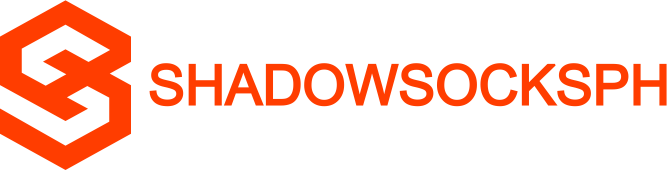












COMMENTS