Wi-Fi Password
Wi-Fi passwords can be easy to forget, especially if you connect to many different networks over time. Fortunately, Windows 10 and 11 store the passwords of networks you've previously connected to. You can retrieve these passwords using a simple command in the Command Prompt (CMD). This method is not only quick and efficient but also doesn't require any additional software. Here’s a step-by-step guide on how to find all your Wi-Fi passwords with just one command.
Step-by-Step Guide
Step 1: Open Command Prompt
Press Win + X on your keyboard to open the Power User menu.
Select Command Prompt (Admin) or Windows Terminal (Admin). If prompted by the User Account Control, click Yes to allow the app to make changes.
Step 2: View All Saved Wi-Fi Profiles
In the Command Prompt window, type the following command and press Enter:
[netsh wlan show profiles]
Step 3: Find the Password for Each Wi-Fi Network
[netsh wlan show profile name="NetworkName" key=clear]
Replace "NetworkName" with the name of the Wi-Fi network whose password you want to retrieve. For example, if the network name is "HomeWiFi," the command will be:
[netsh wlan show profile name="HomeWiFi" key=clear]
2. After running this command, you will see various details about the Wi-Fi network. Look for the line that says Key Content under the Security settings section. The value next to Key Content is the Wi-Fi password.
Step 4: Automate the Process to Find All Passwords
[@echo offfor /f "tokens=1,2 delims=:" %%a in ('netsh wlan show profiles') do (if %%a== Name (set profile=%%bcall :showpassword))pause:showpasswordset profile=%profile:~1%netsh wlan show profile name="%profile%" key=clear | findstr /C:"Key Content"]
3. Save this file with a .bat extension, for example, ShowWiFiPasswords.bat.
4. Right-click on the .bat file and select Run as administrator.
The script will execute and display the Wi-Fi passwords for all the saved networks in the Command Prompt window.
Summary
With a single command or a simple batch script, you can easily find all the Wi-Fi passwords stored on your Windows 10 or 11 PC. This method is useful for recovering forgotten passwords without the need for third-party software. Always remember to handle this information responsibly and ensure that you have the right to access the Wi-Fi networks in question.
By leveraging the built-in netsh utility, Windows makes it straightforward to manage and retrieve Wi-Fi credentials, keeping you connected and in control of your network access.
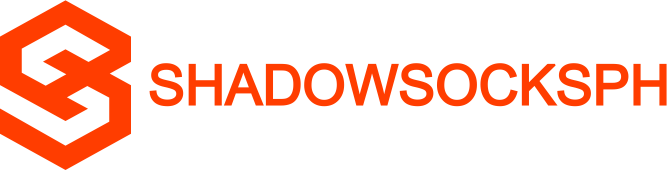












COMMENTS