Fix no Internet
It's really frustrating when one has an Internet connection problem, especially when the demand is rather high, such as for work or study. But there are instances when the internet goes down or has problems connecting from one of the internet service leaders in the country, and that is PLDT. So in this guide, let me guide you on how you can troubleshoot and fix your PLDT connection if it has no internet.
Some of the most common causes for the "no internet" error with PLDT
Before we go deeper into the solutions, it's good to understand what causes internet connection problems:
1. Router or Modem Problems: Hardware failure or incorrect configuration of the same may interfere with connecting you to the Internet.
2. Network Outages: There are times when the problem lies with PLDT's network and not your equipment.
3. Problems Connecting: This can be caused by bad cables, bad ports, or wires that are damaged.
4. IP conflicts: Some devices on your network could have a conflict of IP addresses and, thus, have some devices offline from the Internet.
Service Settings: Connection problems can be created by incorrectly set network settings or firmware that is not up to date.
Step Done Troubleshooting Guide
1. Look For Service Outages
Please make sure the outage is already in your area before you suck it's a problem on your end.
PLDT Hotline: Dial 171 to PLDT's customer service hotline and ask if they are currently experiencing service interruption.
PLDT Home Facebook Page: Please check their social profiles for outage advisory.
2. Restart Your Router and Modem
Sometimes the solution is as simple as rebooting.
1. Unplug: Power off the modem and router.
2. Wait: Leave them alone for about 30 seconds.
3. Plug back in: First turn on the modem, wait until it comes up, and only then turn on the router.
3. CHECK CABLE CONNECTIONS
Check that all cables are properly connected:
Power Cords: Ensure that the power cords for both the router and the modem are connected correctly.
Ethernet Cables: Ensure that Ethernet cables are plugged into the proper ports and there are no signs of breakage.
4. Verify the Network Settings
It will help you validate and verify the device network settings configuration:
Wi-Fi: Ensure you are connected to the correct Wi-Fi network. Forget and reconnect to the network.
IP Configuration: Verify that you have your device configured to obtain an IP address automatically
This can be done by going to `Control Panel > Network and Sharing Center > Change adapter settings` on Windows and right-clicking your network connection to view and change the settings. Select `Properties`. Select `Internet Protocol Version 4 (TCP/IPv4)` and make sure it is set to obtain an IP address and DNS server address automatically.
For Mac: From the menu, select `System Preferences > Network` and then select your connection and click on `Advanced`. Make sure TCP/IP is set to DHCP.
5. Perform a network reset
Reset network settings to Standard Configuration to restore system settings and rectify configuration problems:
Windows: `Settings > Network & Internet > Status`, scroll down to click on `Network reset`.
Look up System Preferences and then Network in the Mac; select the problematic wireless connection and hit the minus and then plus sign to add a new one.
6. Firmware Upgrade of a Router
One of the reasons that cause connectivity issues could be the outdated firmware. Access the router's admin interface to look for updates.
1. Access the login: Open your web browser and key in your router's IP address in the URL bar—it is typically 192.168.1.1 or 192.168.0.
2. Update Firmware: Firmware updating options should be found in the router settings; just follow the instructions to get this done.
7. IP Conflicts
Ensure that no two devices on your network have the same IP address.
Restart all devices connected so they can get new IPs from Router.
P Address reservations - Set up IP reservations using the settings in the administrative tool so that you do not have any conflict with your device.
8. Huddle with PLDT
Well, if all else fails and the problem still persists after going through all the above-mentioned measures, then perhaps it is time to ring up PLDT support:
Hotline: 171 for those in trouble.
PLDT Home Website: Live Chat or submit a support ticket in the PLDT Home Website.
Technician Quick Visit: Request a Technician Quick Visit when help from the service line or equipment of PLDT is needed.
Preventive Measures Take action now and prevent future possible connectivity problems by considering the following proactive ways:
Regular reboots: Regularly reboot your router and modem.
Firmware Upgrades: Always update the firmware of the router. Ensure connections are properly done, and the cables are intact.
STRONG PASSWORDS: Use unique and strong passwords for your Wi-Fi to ensure your network isn't accessed by unauthorized individuals. Most connectivity issues of your PLDT connection with the internet can be resolved on a do-it-yourself basis.
Remember: When all else fails, there's always PLDT customer support to have your internet connection restored.
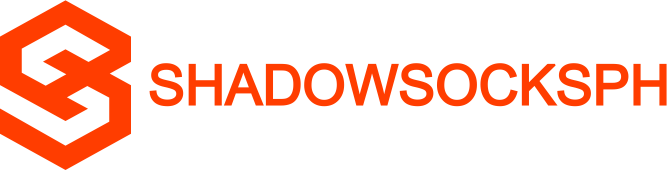












COMMENTS