Fix Automatic Repair
An Automatic Repair Loop in Windows 10 can be a frustrating issue, leaving your computer stuck in an endless cycle of trying to repair itself without success. Fortunately, there are several methods you can try to resolve this problem and get your system back to normal. This guide will walk you through step-by-step solutions to fix the Automatic Repair Loop in Windows 10.
What is an Automatic Repair Loop?
The Automatic Repair Loop is a common issue in Windows 10 where the system repeatedly fails to boot properly and keeps entering the automatic repair mode. This can happen due to various reasons such as corrupted system files, faulty updates, hardware issues, or malware infections.
Steps to Fix Automatic Repair Loop
1. Perform a Hard Reboot
Sometimes, a simple hard reboot can resolve the issue. To perform a hard reboot:
1. Press and hold the power button until the computer shuts down.
2. Wait for a few seconds, then press the power button again to start the computer.
2. Boot into Safe Mode
Booting into Safe Mode can help you diagnose and fix the issue. Here’s how:
1. Turn off your computer completely.
2. Turn it on and immediately press the F8 key (or Shift + F8) repeatedly until you see the Advanced Boot Options menu.
3. Select Safe Mode and press Enter.
Once in Safe Mode, you can try running a system scan or uninstalling recent updates or drivers that might be causing the issue.
3. Use System Restore
System Restore can revert your system to a previous state before the issue started. To use System Restore:
1. Boot into the Advanced Boot Options menu (as described above).
2. Select Troubleshoot > Advanced options > System Restore.
3. Choose a restore point before the problem began and follow the on-screen instructions.
4. Run Command Prompt
Using the Command Prompt in the Advanced Options menu, you can run several commands to repair system files and the boot configuration:
1. Boot into the Advanced Boot Options menu.
2. Select Troubleshoot > Advanced options > Command Prompt.
In the Command Prompt, enter the following commands one by one, pressing Enter after each:
[bootrec /fixmbr
bootrec /fixboot
bootrec /scanos
bootrec /rebuildbcd
chkdsk /r C:]
These commands will attempt to repair the Master Boot Record, fix any boot issues, and check the disk for errors.
5. Disable Automatic Repair
If the above methods don’t work, you can try disabling the Automatic Repair feature:
1. Boot into the Advanced Boot Options menu.
2. Select Troubleshoot > Advanced options > Command Prompt.
In the Command Prompt, type the following command and press Enter:
[bcdedit /set {default} recoveryenabled No]
This will disable the automatic repair function, allowing you to boot into Windows and troubleshoot further.
6. Check for Hardware Issues
Sometimes, hardware issues such as a failing hard drive or faulty RAM can cause the Automatic Repair Loop. Check your hardware components:
1. Ensure all cables and connections are secure.
2. Run hardware diagnostics tools provided by your computer manufacturer.
3. Replace any faulty components if necessary.
7. Reset or Reinstall Windows 10
If none of the above methods work, you might need to reset or reinstall Windows 10. This can be done through the Advanced Boot Options menu:
1. Boot into the Advanced Boot Options menu.
2. Select Troubleshoot > Reset this PC.
3. Choose whether to keep your files or remove everything and follow the on-screen instructions.
Alternatively, you can reinstall Windows 10 using a bootable USB drive or DVD.
Conclusion
Fixing an Automatic Repair Loop in Windows 10 can be challenging, but by following these steps, you should be able to resolve the issue and get your system back up and running. Remember to regularly back up your data to prevent data loss in case of future problems.
If you continue to experience issues, it may be best to seek professional assistance to diagnose and fix the underlying problem.
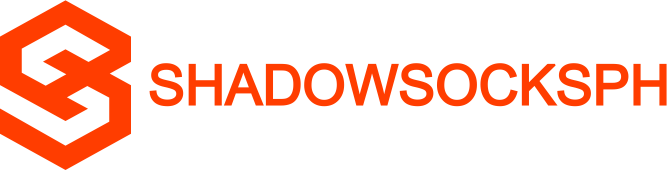












COMMENTS