Unlock Pocket Wi-Fi
Unlocking your Globe Huawei Pocket WiFi can give you the freedom to use any SIM card, regardless of the network provider. This can be particularly useful when traveling abroad or if you want to switch to a different service provider without purchasing a new device. In this blog post, we'll guide you through the process of unlocking your Huawei Pocket WiFi for free using an unlock code calculator.
What You’ll Need
1. Your Huawei Pocket WiFi device.
2. A computer or smartphone with internet access.
3. A non-Globe SIM card.
4. Your device’s IMEI number (which can usually be found on the device itself or in the settings menu).
5. An unlock code calculator.
Steps to Unlock Your Huawei Pocket WiFi
Step 1: Obtain Your Device’s IMEI Number
The International Mobile Equipment Identity (IMEI) number is a unique identifier for your device. Here’s how to find it:
On the Device: Look for the IMEI number on a label inside the battery compartment or on the device itself.
Via the Device Interface: Connect your Pocket WiFi to your computer or smartphone, open a web browser, and go to the default gateway (usually 192.168.8.1 or 192.168.1.1). Log in to the web management page (default username and password are often "admin"), and navigate to the 'Device Information' section where the IMEI number will be listed.
Step 2: Find a Free Unlock Code Calculator
There are several websites that offer free unlock code calculators for Huawei devices. Some popular options include:
Step 3: Generate the Unlock Code
1.Open the Unlock Code Calculator: Go to the website of your chosen unlock code calculator.
2. Enter Your IMEI Number: Input your device’s IMEI number into the calculator.
3. Generate the Code: Click the button to generate your unlock code. Write down or save this code, as you will need it in the next step.
Step 4: Insert a Non-Globe SIM Card
1. Power Off Your Device: Turn off your Huawei Pocket WiFi.
2. Insert a Different SIM Card: Remove the Globe SIM card and insert a non-Globe SIM card.
3. Power On Your Device: Turn your device back on.
Step 5: Enter the Unlock Code
When you power on the device with the non-Globe SIM card, it will prompt you to enter the unlock code. Here's what to do:
1. Enter the Unlock Code: Using the interface of your Huawei Pocket WiFi (usually through the web management page mentioned earlier), enter the unlock code generated by the calculator.
2. Confirm and Unlock: After entering the code, confirm it. Your device should now be unlocked and able to accept any SIM card.
Troubleshooting Tips
Double-check the IMEI Number: Ensure that you have entered the correct IMEI number. An incorrect IMEI will generate a wrong unlock code.
Use a Reliable Unlock Code Calculator: Make sure you are using a trusted unlock code calculator to avoid errors.
Check Your Device Compatibility: Not all Huawei Pocket WiFi models may be supported by all unlock code calculators. Verify that your specific model is supported.
Conclusion
Unlocking your Globe Huawei Pocket WiFi using an unlock code calculator is a straightforward process that can save you money and provide greater flexibility with your mobile internet usage. By following the steps outlined above, you can easily unlock your device for free and enjoy the benefits of using any SIM card of your choice. Happy surfing!
Feel free to share your experiences or ask questions in the comments section below. If you found this guide helpful, don’t forget to share it with others who might benefit from it!
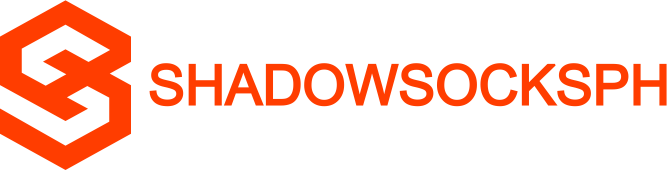












COMMENTS